Source From Here
Preface
The following command will show the list of top processes ordered by RAM and CPU use in descendant form (remove the pipeline and head if you want to see the full list):
Sample Output:
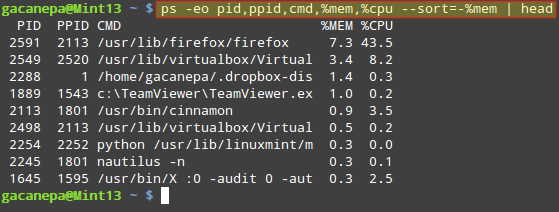
Brief explanation of above options used in above command.
The -o (or –format) option of ps allows you to specify the output format. A favorite of mine is to show the processes’ PIDs (pid), PPIDs (pid), the name of the executable file associated with the process (cmd), and the RAM and CPU utilization (%mem and %cpu, respectively).
Additionally, I use --sort to sort by either %mem or %cpu. By default, the output will be sorted in ascendant form, but personally I prefer to reverse that order by adding a minus sign in front of the sort criteria. To add other fields to the output, or change the sort criteria, refer to the OUTPUT FORMAT CONTROL section in the man page of ps command.
Supplement
* Linux 用 ps 與 top 指令找出最耗費 CPU 與記憶體資源的程式
Preface
The following command will show the list of top processes ordered by RAM and CPU use in descendant form (remove the pipeline and head if you want to see the full list):
Sample Output:
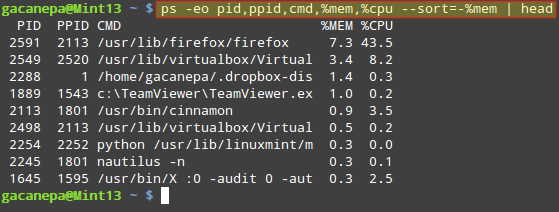
Brief explanation of above options used in above command.
The -o (or –format) option of ps allows you to specify the output format. A favorite of mine is to show the processes’ PIDs (pid), PPIDs (pid), the name of the executable file associated with the process (cmd), and the RAM and CPU utilization (%mem and %cpu, respectively).
Additionally, I use --sort to sort by either %mem or %cpu. By default, the output will be sorted in ascendant form, but personally I prefer to reverse that order by adding a minus sign in front of the sort criteria. To add other fields to the output, or change the sort criteria, refer to the OUTPUT FORMAT CONTROL section in the man page of ps command.
Supplement
* Linux 用 ps 與 top 指令找出最耗費 CPU 與記憶體資源的程式

沒有留言:
張貼留言